Getting a Clean, Dedicated ChadGPT Window in Chrome (Like an App!)
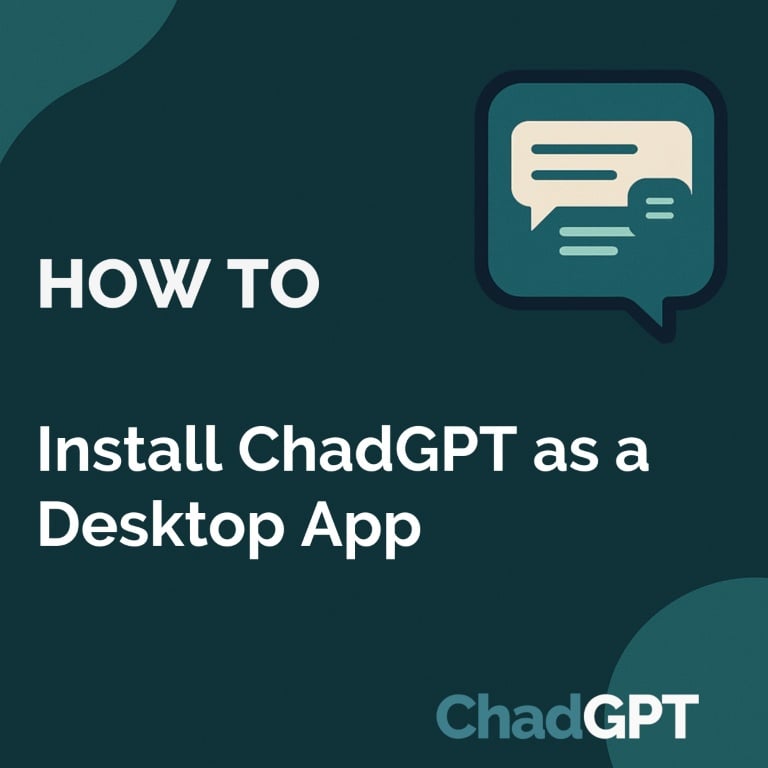
Install ChadGPT as a Desktop App
Want a cleaner, dedicated window for using ChadGPT without all the usual browser tabs, toolbars, and menus? You can easily install app.chadgpt.com like a simple desktop app using your Google Chrome browser.
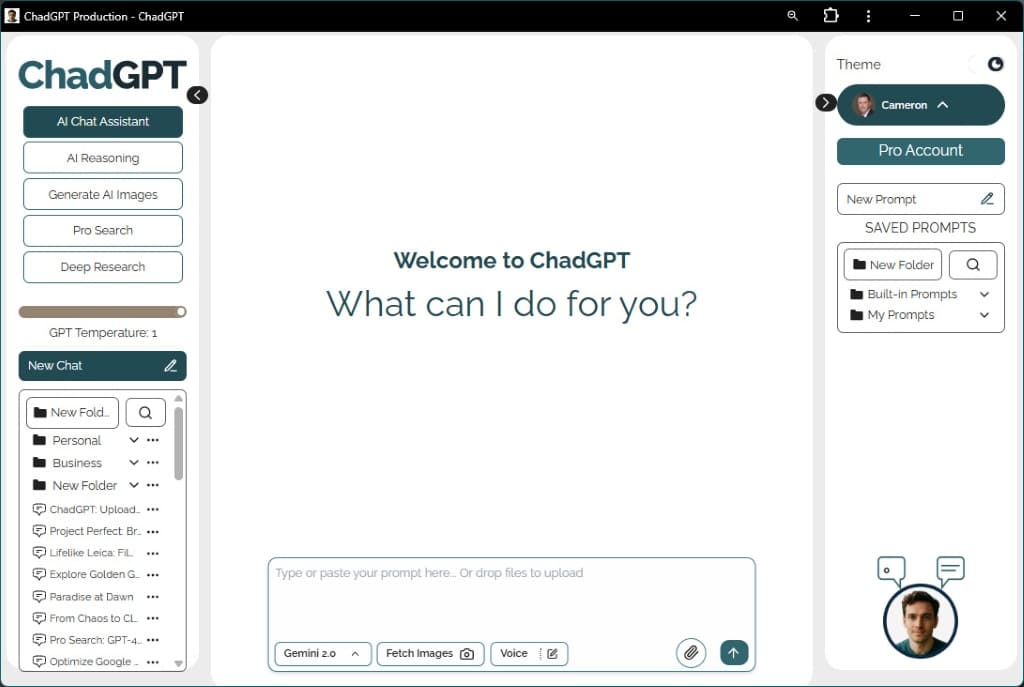
Here's how:
- Go to the ChadGPT Website: Open your Google Chrome browser and navigate to:
https://app.chadgpt.com/ - Find the “Install” Option:
- Click the three vertical dots (⋮) in the top right corner of your Chrome window.
- Look near the bottom for “Cast, save and share“.
- Within that section, find and click on “Install site as app” (or sometimes just “Install app”).
- Confirm the Installation:
- A small dialog box might pop up asking you to confirm.
- Click the “Install” button in this dialog box.
- ChadGPT Opens as an App!
- ChadGPT will now automatically open in a new, separate window.
- This new window is designed to look like a dedicated application. It will NOT have the standard Chrome address bar, tabs bar, toolbars (like back/forward buttons), or main menus.
What to Expect with the App Window:
- Clean Interface: You get more screen space focused purely on the ChadGPT interface.
- No Browser Toolbars: The address bar, tab strip, bookmarks bar, etc., are all hidden.
- OS Window Controls Remain: You will still see the standard title bar at the very top of the window with your operating system’s buttons to Minimize, Maximize (or Restore), and Close the window. These are part of your computer’s system, not the browser, and cannot be removed by this method.
How to Open ChadGPT Later:
- Once you’ve installed it this way, a shortcut icon for ChadGPT will be created on your desktop or in your computer’s application launcher/start menu (depending on your operating system).
- From now on, you can just click this new shortcut icon to open ChadGPT directly in its clean, app-like window without needing to open Chrome first or find it in your bookmarks.
Enjoy a more focused ChadGPT experience!
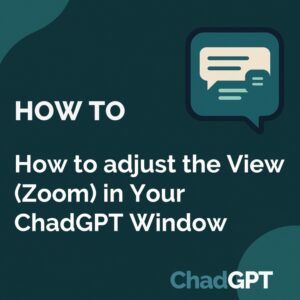
How to Make ChadGPT Look Fabulous (It’s the Zoom baby)
How to adjust the View (Zoom) in Your ChadGPT App Window Works with ChadGPT in a browser window, or better, installed as a web

Getting a Clean, Dedicated ChadGPT Window in Chrome (Like an App!)
Install ChadGPT as a Desktop App Want a cleaner, dedicated window for using ChadGPT without all the usual browser tabs, toolbars, and menus? You can
Hey, Chad here: I exist to make AI accessible, efficient, and effective for small business (and teams of one). Always focused on practical AI that's easy to implement, cost-effective, and adaptable to your business challenges. Ask me about anything; I promise to get back to you.
[…] Works with ChadGPT in a browser window, or better, installed as a web app on your desktop. […]